This plugin behaves as an Analytics Provider for Unreal Engine 5.
Requirements
- Unreal Engine 5.1
- Telescope Labs Write-Only API Key
Setup Guide
To get started with the Telescope Labs Unreal SDK, you need to complete the following steps.
- Download the plugin
- Build the plugin
- Enable analytics within Unreal Engine
- Configure the project settings
- Connect your events via Blueprint or C++
- Review in the Telescope Labs dashboard
Please see details of each step below.
Note
The following document assumes that Unreal Engine has been compiled from source and has all required dependencies so third party plugins can be built.
1) Download the plugin
Get a copy of the plugin from the main GIT repository:
$ git clone http://github.com/TelescopeLabs/Telescope-SDK-Unreal
Copy the new Telescope-SDK-Unreal to your Engine plugins folder, the target path looks like:
UnrealEngine/Engine/Plugins/Telescope-SDK-Unreal
Alternatively, you have the option to copy the content of the plugin into your Project Plugin directory. However, please note that this approach does not work in a Linux Development environment.
2) Build the plugin
A) Generate the build rules
To build the plugin, you need to generate the build rules using the GenerateProjectFiles script provided by the UE5 Engine:
- GenerateProjectFiles.bat
- GenerateProjectFiles.sh
Depending of the system (Unix-based or Window), run the appropriate script from the command line:
- If the plugin is inside the Project directory (Project/Plugins), go to the Project root directory and run the script.
- If the plugin is inside the Engine, run the command from the Unreal Engine source root directory.
B) Generate the binary
Once the the Build rules are complete finished, type the make command:
$ make
After a few seconds the plugin binary should be available.
If you need to rebuild the plugin
In some cases, you may want to rebuild the plugin. Using the make command as above can be slow, as it does some parsing running some scripts to fix dependencies. To speed up the process, you can add the following options:
$ make UE5Editor ARGS=-canskiplink
3) Enable the Analytics plugins for your project
To enable the analytics plugins for your project, open the Plugins window inside the Unreal Engine 5 Editor:
- Edit > Plugins

Now, enable the two required plugins:
- Blueprints: located at Built-in > Analytics

- Telescope Labs: located at Installed > Analytics

4) Configure Project settings
From your project directory, open and edit the file Config/DefaultEngine.ini and append the following content at bottom:
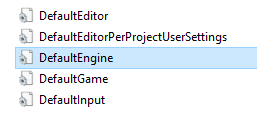
[Analytics]
ProviderModuleName=TelescopeLabs
TelescopeApiKey=*Telescope_Api_Key*
SendInterval=10
[AnalyticsDevelopment]
ProviderModuleName=TelescopeLabs
TelescopeApiKey=*Telescope_Api_Key*
SendInterval=10
[AnalyticsTest]
ProviderModuleName=TelescopeLabs
TelescopeApiKey=*Telescope_Api_Key*
SendInterval=10
5) Connect events to send detailed Analytics
By default Sessions, and some basic Events will be automatically tracked.
However, to get the most out of the analytis you will need to trigger the Telescope Labs Analytics functions via the Telescope Labs plugin, or via BluePrint.
For example, the following image demonstrates how to track the Session Start, Session End, and Record Event w/Attributes events:
Once the game has started, the plugin will send the events to Telescope Labs
6) Review in the Telescope Labs dashboards
In order to query the game events, go to the Telescope Labs, click on the Dashboards item (left menu) and open the database used in the game (Config/DefaultEngine.ini > TelescopeDatabase)